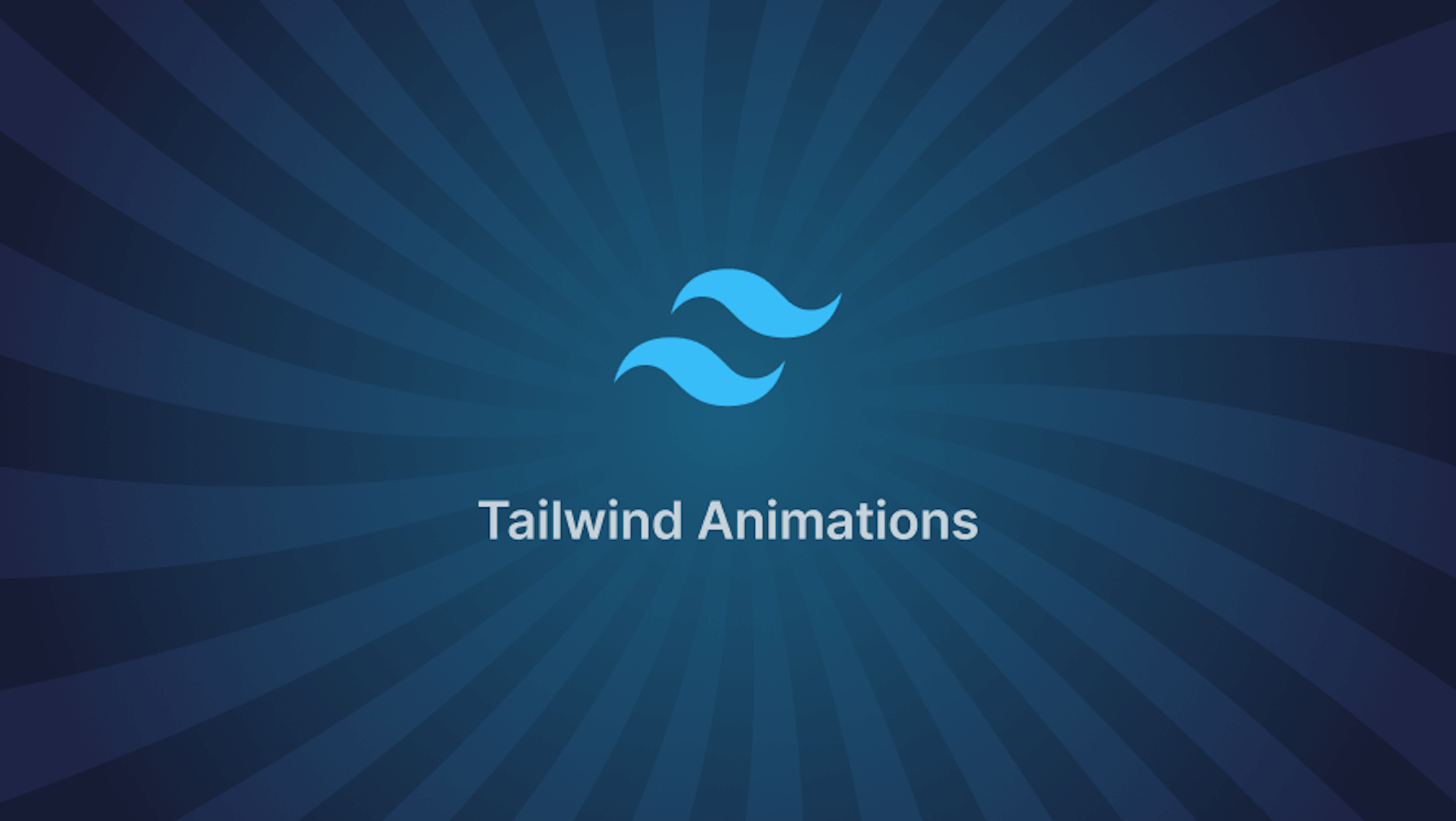This article was last updated on November 5, 2024 to include performance optimization tips and mobile-responsive techniques for improved animation handling in Tailwind CSS.
Introduction
TailwindCSS is a widely used, utility-first CSS framework that enables developers to easily create modern, responsive, and visually appealing user interfaces. Tailwind’s utility-first approach makes it easy to create CSS animations. This article will illustrate how to use TailwindCSS to add beautiful and complicated animations to your websites or applications.
Steps we'll cover:
- Built-in utility classes in Tailwind for animating elements
- animate-bounce
- Create custom animations in Tailwind:
- Improving Mobile-Friendliness in Tailwind Animations
- Animate elements using arbitrary values in Tailwind.
- Making Tailwind Dance with JavaScript for Interactive Animations
Built-in utility classes in Tailwind for animating elements
Tailwind provides built-in utility classes for an array of animations that can be added to elements.
animate-none
This utility class applies no animation to an element. It assures that the element is not affected by animation, even if it is contained in a parent element with an animation class.
Markup:
<div className="animate-none bg-blue-500 p-5">
<h3>Animation here</h3>
</div>
animate-spin
This utility class Adds a linear spin animation to element. It can be useful on elements such as loading indicators.
Markup:
<div class="flex justify-center">
<svg class="animate-spin">
<!-- ... -->
</svg>
</div>
View:
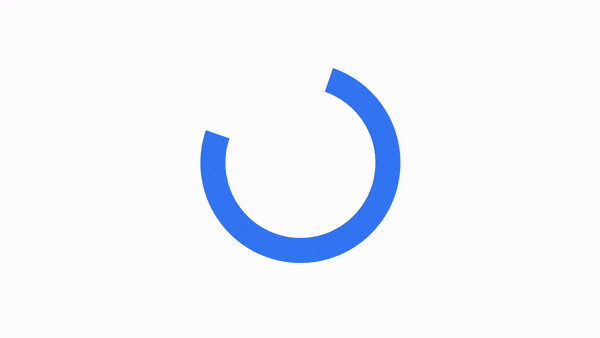
animate-ping
This utility class causes an element to scale and fade, much like a radar ping or a ripple in the sea. It can be beneficial on items that function as notification indications or attention-grabbing elements.
Markup:
<div class="flex justify-center">
<span class="relative flex h-16 w-16">
<span
class="absolute inline-flex h-full w-full animate-ping rounded-full bg-blue-400 opacity-75"
></span>
<span
class="relative inline-flex h-16 w-16 rounded-full bg-blue-500"
></span>
</span>
</div>
View:
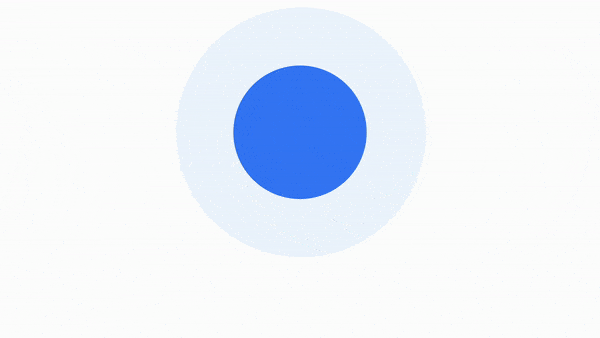
animate-pulse
This utility class makes an element fade in and out gradually – This class is handy for things like skeleton loaders.
Markup:
<div class="flex justify-center">
<div class="h-16 w-16 animate-pulse rounded-full bg-blue-400"></div>
</div>
View:
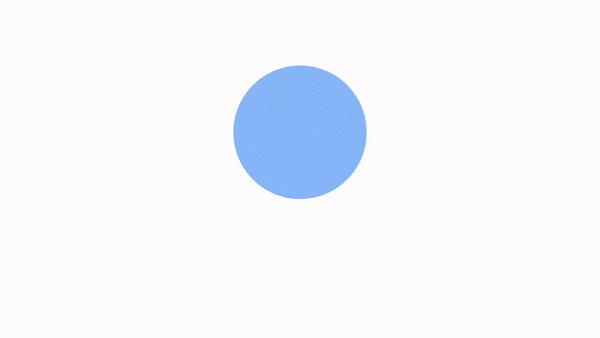
animate-bounce
This utility class adds a bounce animation to an element. It is useful for elements like scroll indicators.
Markup:
<div class="flex justify-center">
<div class="h-16 w-16 animate-bounce rounded-full bg-blue-500"></div>
</div>
View:
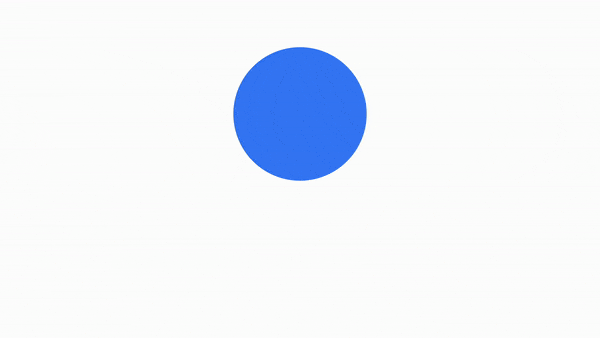
Create custom animations in Tailwind:
Tailwind allows us to easily construct custom animations that are not provided as built-in utility classes.
All we need to do is define your animation's keyframes in the tailwind.config.js file and expand the theme setup to create a new animation.
We will illustrate this with a simple animation on the Refine logo as shown below:
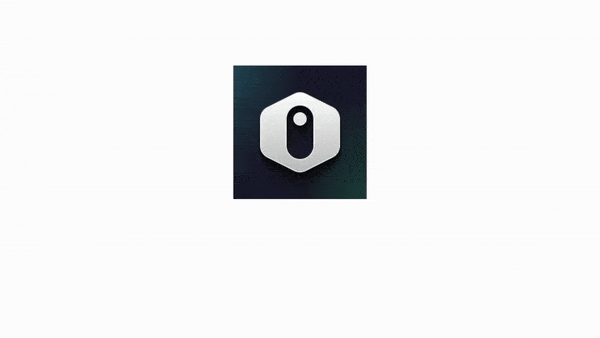
Add keyframes to the Tailwind config file.
We will open the tailwind.config.js file in the root directory of the project and add an empty keyframes object to the theme.extend object. Now, inside this keyframes object, we'll add and specify our new slide animation as shown below.
module.exports = {
content: [
"./pages/**/*.{js,ts,jsx,tsx}",
"./components/**/*.{js,ts,jsx,tsx}",
],
theme: {
extend: {
keyframes: {
refine: {
"0%": {
left: "0%",
},
"20%": {
left: "-50%",
},
"40%": {
left: "0%",
},
"60%": {
left: "50%",
},
"80%": {
left: "0%",
},
"100%": {
left: "0%",
},
},
},
},
},
plugins: [],
};
Extend animation in the Tailwind config file.
After adding the values to our keyframes object in the tailwind.config.js file, we create a custom animation that uses this keyframe. We will add this animation name to a new animation object inside the theme.extend object as shown below:
module.exports = {
content: [
"./pages/**/*.{js,ts,jsx,tsx}",
"./components/**/*.{js,ts,jsx,tsx}",
],
theme: {
extend: {
keyframes: {
refine: {
"0%": {
left: "0%",
},
"20%": {
left: "-50%",
},
"40%": {
left: "0%",
},
"60%": {
left: "50%",
},
"80%": {
left: "0%",
},
"100%": {
left: "0%",
},
},
},
animation: {
"refine-slide": "refine 2s infinite",
},
},
},
plugins: [],
};
Next, we add the animation to the markup. To define a custom animation utility class in markup, use the format animate-[nameOfAnimation]. In our example, the name of the custom animation we added to the tailwind.config.js file is refine-slide, but when we specify the animation utility class in our 'HTML' markup, it is animate-refine-slide.
Markup:
<div class="flex justify-center">
<img
class="animate-refine-slide relative h-16 w-16"
src="https://encrypted-tbn0.gstatic.com/images?q=tbn:ANd9GcRixkXz-MD-PkV6BOiGL5SAkJi9XGAyE9lLLQ&usqp=CAU"
/>
</div>
View:
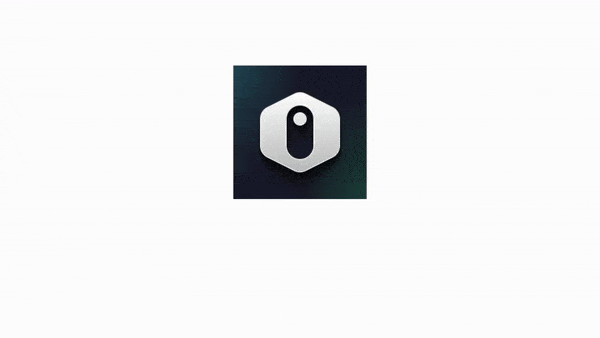
Improving Mobile-Friendliness in Tailwind Animations
I wanted to share some thoughts on optimizing Tailwind animations for mobile since it seems that getting animations to work smoothly on smaller screens can be a challenge. Mobile devices often have different performance needs, so these adjustments will help keep animations looking great without impacting load times or battery life.
Keep Animations Simple and Lightweight
Complex animations can strain mobile resources. Stick with simpler ones like animate-fade or animate-bounce, as they’re lightweight and fast. Also, avoid running multiple animations at once, as it can slow down performance on low-end devices.
<div class="h-16 w-16 animate-bounce bg-blue-500"></div>
<!-- Lightweight animation -->
Use Media Queries to Control Animation on Mobile
With Tailwind’s responsive utilities, you can leverage media queries to control when and where animations run. For example, you may want certain animations only on larger screens:
<div class="h-16 w-16 bg-green-500 sm:animate-none lg:animate-ping"></div>
In this case, the ping animation runs only on screens larger than 1024px, while the element remains static on mobile devices.
Shorten Animation Duration on Mobile
Animations generally look better shorter on mobile, where users expect faster transitions. Adjust the duration for smaller screens using Tailwind’s duration utilities:
<div
class="h-16 w-16 animate-pulse bg-red-500 duration-500 md:duration-1000"
></div>
Here, the animation duration is set to 500ms on mobile and 1000ms on medium and larger screens.
Optimize Performance with GPU-Friendly Transitions
To ensure smoother performance on mobile, use GPU-friendly transitions like transform and opacity. These animations are easier for devices to process:
<div
class="scale-105 transform transition-transform duration-300 hover:scale-110"
></div>
Using transform can help avoid layout shifts, which are more resource-intensive on mobile.
These tweaks should help Tailwind animations feel smooth and responsive on mobile screens.
Animate elements using arbitrary values in Tailwind.
In some cases, you may want to create an animation that will only be used once in your application. Rather than extending your animations in your Tailwind.config.js file, Tailwind offers a better option in such scenarios by using arbitrary values. To use them, place the animation properties, separated by underscores, between a pair of square brackets following the animate keyword in the markup, as shown below:
animate -
[
animationName_easingFunction_durationInSeconds_iterationsCount_delayInSeconds_direction,
];
For example, if you want to create a one-off "wiggle" animation, you can declare the animation keyframes in your CSS file, then proceed to the markup and declare the animation as an arbitrary value as shown below:
keyframe in CSS File:
@keyframes wiggle {
0% {
transform: skewX(9deg);
}
10% {
transform: skewX(-8deg);
}
20% {
transform: skewX(7deg);
}
30% {
transform: skewX(-6deg);
}
40% {
transform: skewX(5deg);
}
50% {
transform: skewX(-4deg);
}
60% {
transform: skewX(3deg);
}
70% {
transform: skewX(-2deg);
}
80% {
transform: skewX(1deg);
}
90% {
transform: skewX(0deg);
}
100% {
transform: skewX(0deg);
}
}
Markup:
<div class="flex justify-center">
<div
class="h-16 w-16 animate-[wiggle_1s_ease-in-out_infinite] rounded-full bg-blue-500"
></div>
</div>
View:
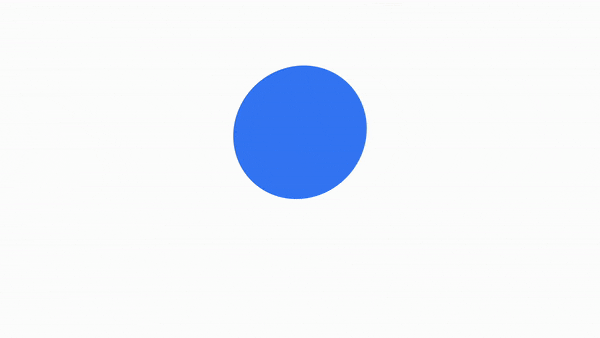
Making Tailwind Dance with JavaScript for Interactive Animations
I wanted to share with you some tips on how to combine Tailwind with JavaScript to make animations more dynamic. This is especially useful if you want animations to respond to user interactions like clicks or scrolls. Here's a quick guide on setting up dynamic animations.
JavaScript Toggle Animations
Easily manage Tailwind's utility animations dynamically using JavaScript by adding or removing classes. For example, you may want to start an animation when a user clicks a button:
<button onclick="toggleAnimation()">Animate Box</button>
<div id="box" class="h-16 w-16 bg-blue-500"></div>
<script>
function toggleAnimation() {
const box = document.getElementById("box");
box.classList.toggle("animate-bounce"); // Toggle the bounce animation
}
</script>
In this example, each button click will start or stop the bounce animation on the box element.
Animation Triggers on Scroll
You can also use JavaScript to trigger animations based on the scroll position. For instance, animations can start when elements scroll into view:
window.addEventListener("scroll", () => {
const element = document.getElementById("animate-on-scroll");
if (element.getBoundingClientRect().top < window.innerHeight) {
element.classList.add("animate-fade-in");
}
});
This will apply the animate-fade-in class when the element enters the viewport, making it fade in as the user scrolls down.
Conditional Animations with JavaScript
Using JavaScript, you can add animations conditionally, such as after a form validates successfully:
function animateOnSuccess(isValid) {
const icon = document.getElementById("success-icon");
if (isValid) {
icon.classList.add("animate-ping");
} else {
icon.classList.remove("animate-ping");
}
}
The example above adds a ping animation to an icon when a condition, like successful form validation, is met.
Using JavaScript alongside Tailwind gives you the flexibility to control animations based on user interactions, which can make the experience feel more interactive and natural.
Conclusion
In this article, We took a dive into Tailwind built-in utility classes for animation as well as how to use Tailwind CSS's theme configuration feature to add custom animations. We also learned how to create one-off animations with Tailwind arbitrary values.
Tailwind is an excellent CSS framework, and its utility-first approach, combined with its theme extension features, makes it popular among developers.